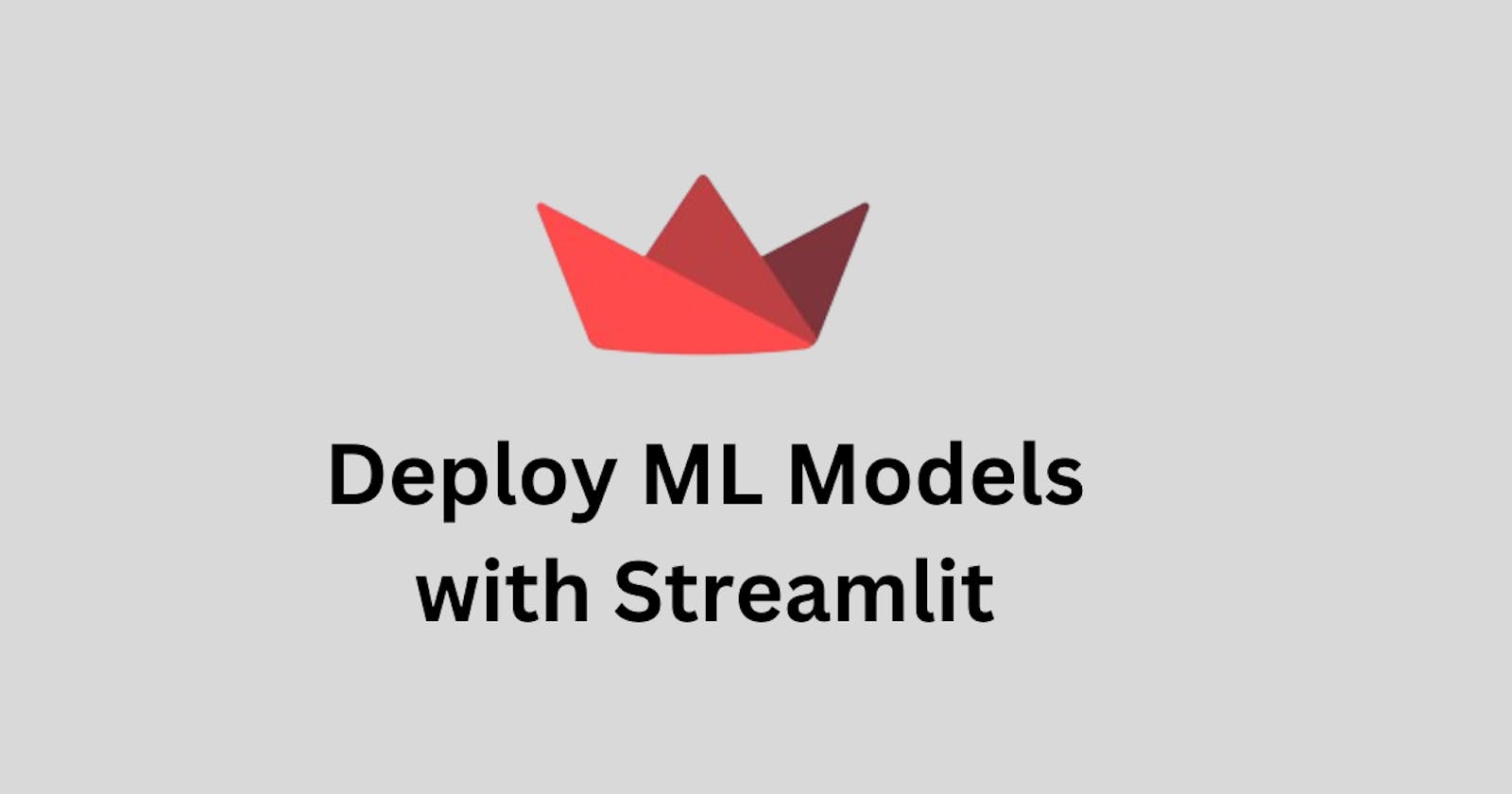Streamlit is an open-source Python library that can make and deploy beautiful-looking web apps in a few minutes. It has been quite a handy tool for deploying ML models without creating API endpoints in Flask or FastAPI.
Today, I will talk about some streamlit functions I have used that could help you too! For Demo, this is what a streamlit app looks like:
Source: Siddhesh-Agarwal/Skin-Cancer-Detection: A web app to detect Skin cancer using pictures of moles and other marks on skin (github.com)
Creating
To begin, create a app.py file or use a template. In your app.py file simply type:
import streamlit as st
st.title("Test")
Magic
Anything written in the Python script between triple quotes (""")will be rendered as markdown text!
"""
# Heading 1
## Heading 2
### Heading 3
1. Ordered list 1
2. Ordered list 2
3. Ordered list 3
"""
Components
Write
Described as the "Swiss Army knife of Streamlit commands", `st.write()` is one of the most versatile functions to display any data type.
st.write("_Hello_ *World*")
st.write(df)
Data Elements
JSON
st.json(dict_or_json_obj)DataFrame
st.dataframe(df)Table
st.table(df)Metrics
st.metric("Temperature", "39°C", "1°C") st.metric("Wind", "12 kmph", "-8%")
Input Widgets
Text Input
name = st.text_input("Enter you name") password = st.text_input("Enter the password", type="password") st.write(f"Your name is {name} and your password is {password}")Number Input
age = st.number_input("Enter your age", min_value=18, max_value=120) st.write("Your Age is:", age)Slider
age = st.slider("Enter your age", min_value=18, max_value=120) st.write("Your Age is:", age)Date Input
from datetime import date bday = st.date_input("When's your birthday", date(2019, 7, 6)) st.write('Your birthday is:', bday)Button
if st.button("Click me"): st.write("Well Done")Radio
food_items = ["Pizza 🍕", "Burger 🍔", "Spaghetti 🍝"] food = st.radio("What do you want to eat?", food_items) if food: st.write(f"You are eating {food}!")Select Box
food_items = ["Pizza 🍕", "Burger 🍔", "Spaghetti 🍝"] food = st.selectbox("What do you want to eat?", food_items) if food: st.write(f"You are eating {food}!")Multiselect
food_items = ["Pizza 🍕", "Burger 🍔", "Spaghetti 🍝"] food = st.multiselect("What do you want to eat?", food_items) if food: st.markdown(f"You are eating {', '.join(food)}!")Toggle
toggle = st.toggle("Display Dataframe") if toggle: st.write(df)File Uploader
file = st.file_uploader("Upload a file")
Layouts
Columns
cols = st.columns(2) with cols[0]: st.write("This is Column 1") with cols[1]: st.write("This is Column 2")Container
c = st.container() st.write("Line 3") c.write("Line 1") c.write("Line 2")Expander
with st.expander("Click to Open"): st.write("Here is some more content")Sidebar
with st.sidebar: st.write("This will be displayed in the sidebar")Tabs
tabs = st.tabs(["Milk", "Cookies"]) with tabs[0]: st.write("You chose Milk 🥛") with tabs[1]: st.write("You chose Cookies 🍪")
Status Elements
Spinner
with st.spinner("Loading..."): perform_task()Toast
st.toast("Process completed successfully!")Balloons / Snow
st.balloons() st.snow()status boxes
st.success("Success") st.info("Information") st.warning("Warning") st.error("Error")
Control Flow
Forms
with st.form(key='some_form'): name = st.text_input("Name") age = st.number_input("Age") if st.form_submit_button("Submit"): st.balloons()Rerun
st.rerun()Stop Execution
st.stop()
Configuration
Streamlit allows the configuration of colour along with some other things. To customize, create a .streamlit/config.toml file. You can do something like this to change the classic black-and-white style to something more colourful:
[theme]
primaryColor="#F63366"
backgroundColor="#FCF2E5"
secondaryBackgroundColor="#F8E4C7"
textColor="#302730"
Learn More: config.toml - Streamlit Docs
Secrets
To manage secrets (like environment variables and API Keys), Streamlit has a custom solution. A special file (./.streamlit/secrets.toml) keeps all the secrets.
OPENAI_API_KEY="<OPENAI_API_KEY_HERE>"
Deployment
The first step is to identify the input taken by the model and input those details.
pic = st.file_uploader( label="Upload a picture", type=["png", "jpg", "jpeg"], accept_multiple_files=False, help="Upload a picture of a cat or dog", )The second step is to preprocess the image to fit the model (this preprocessing depends on your model.
The next step is to load your model (TIP: cache the model to prevent loading time for subsequent runs)
@st.cache_resource def load_model(): model = tf.keras.models.load_model("./model/model.h5") return modelPass the processed image to the model and display the output.
model = load_model() st.write(model.predict(img))
Execution
To run the file, run:
$ streamlit run app.py
NOTE: You can learn about the different components in streamlit through their official docs.